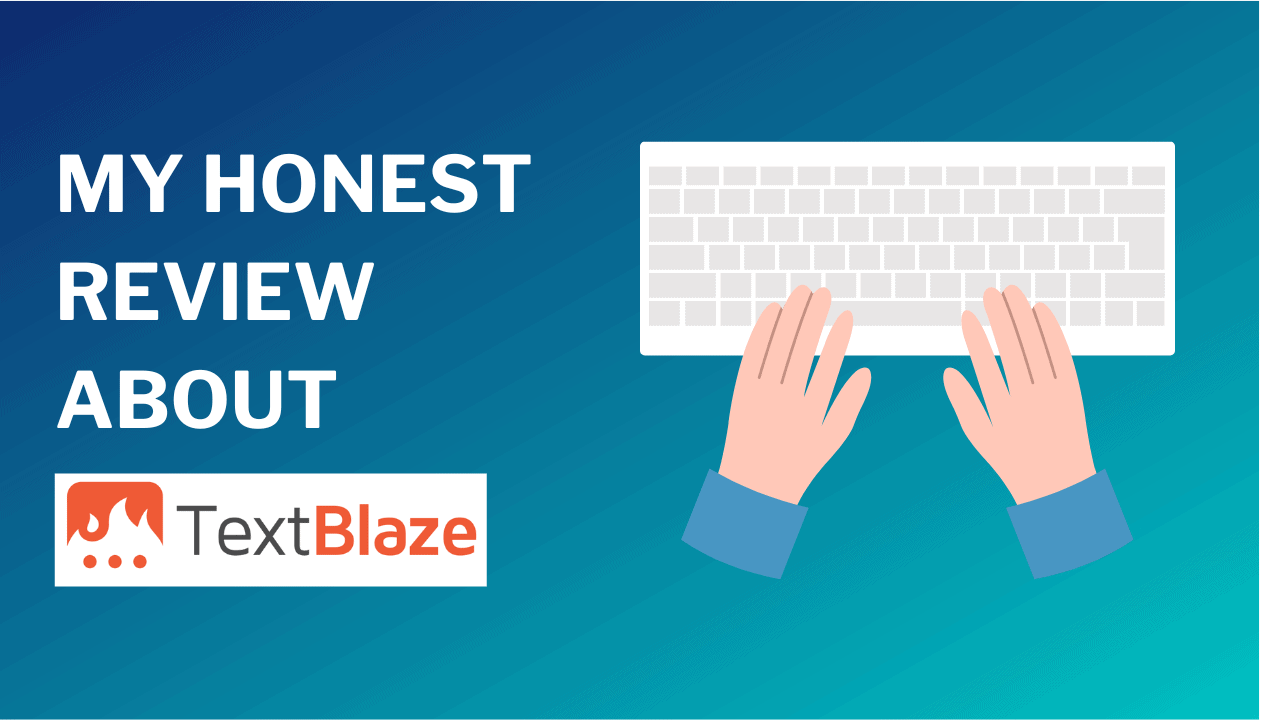Last updated on June 26, 2024
I’ve been a paying customer of Text Blaze for a couple of months and it saves me countless hours of repetitive typing time every month.
You know what they say right about the 80/20 rule, right? 20% inputs bring in 80% output. That applies to typing too. 20% of your typing brings in 80% value and vice versa. Text Blaze automates 80% of your typing that is repetitive and redundant, so you can focus on the 20% typing that brings in 80% value.
In this Text Blaze review, I’ll be covering everything from the pros and cons of Text Blaze, to its pricing and unique features. I’ll also be sharing my personal experience with Text Blaze as a paying customer and why I believe it could be the best automation tool on the market.
If you prefer watching Text Blaze is action, here is my live walkthrough. Else, continue reading on.
What Is Text Blaze?
Text Blaze is a simple app to help you automate repetitive typing. It’s available as a Chrome plugin (for Mac and Windows) and a desktop app (for Windows only).
With Text Blaze, users can create custom shortcuts or snippets for frequently used phrases, email templates, or even entire documents. This makes it easy to quickly insert text into messages or documents, without having to type out the entire thing every time.
Text Blaze is used primarily to save time and increase productivity by automating repetitive typing.
How To Use Text Blaze?
It’s quite easy. Text Blaze is available as a Chrome extension for a Mac and Windows users and as a Text Blaze Windows desktop app (no Text Blaze Mac desktop app).
Follow these steps:
- Create an account on Text Blaze.
- Install Text Blaze’s desktop app or Text Blaze chrome extension.
- Create a template for a message or email that you send frequently. You can use variables to personalize your messages, such as the recipient’s name or the current date.
- Define a command for this snippet of text. TIP: Use short commands so you can remember them easily.
- Now, go to the place where you’d like to insert this snippet. Press “/” and then write your command. Text Blaze will automatically do it’s work!
That’s it!
Text Blaze Features
After using it for the last couple of months, here are some of my favorite features of Text Blaze.
1. Keyboard commands for adding static text snippets
This is the simplest and primary feature of Text Blaze. Using a simple command (that you can define like /command), Text Blaze will automatically replace it with a static text snippet. Your text snippet can be as short as a simple email signature to as long as a couple of paragraphs.
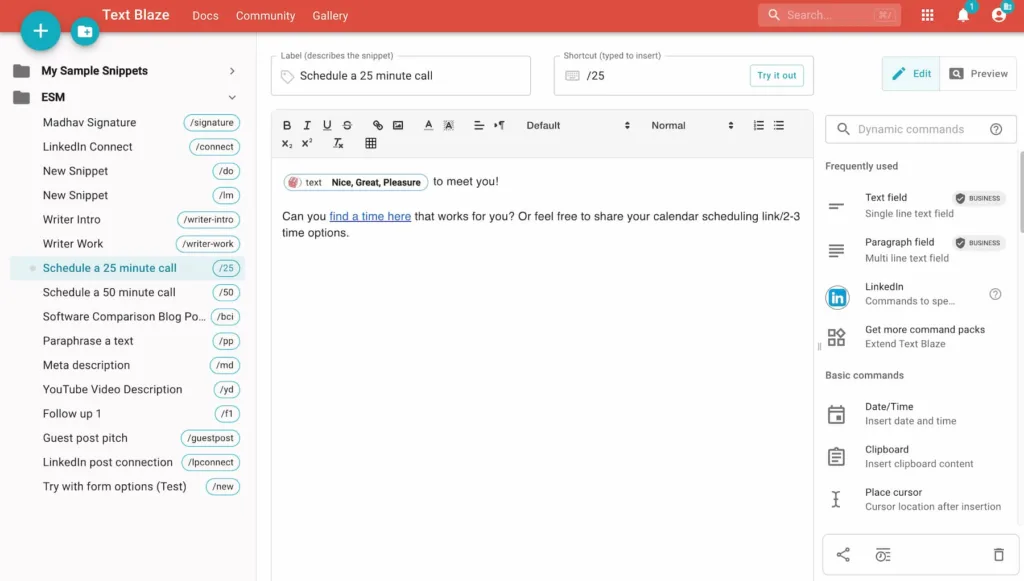
Also, a quick word of caution. While Text Blaze allows you to customize your commands, it can be challenging to remember all of them. That’s why I recommend naming your commands as short as possible.
In case you do forget your commands, Text Blaze offers two quick ways to find your desired command:
- If you click on the Text Blaze widget, it offers you a handy cheat sheet which can help you quickly recall your shortcuts.
- Right-click on any text field (which opens Text Blaze context menu) and select which snippet to insert without needing to remember its shortcut.
2. Dynamic commands
This is one of my favorite features with Text Blaze. What if you need to include dynamic information in your snippet like today’s date, recipient’s name or performing calculations in your snippets? That’s where Text Blaze’s dynamic commands come in!
Dynamic commands add dynamic information to your snippets quickly and easily. When you insert a snippet, the dynamic commands are replaced with a value or action. For instance, you can add commands to insert today’s date, text fields as placeholders, or use formulas to perform basic calculations.

I particularly like the dynamic commands because it allows me to personalize messages very quickly and at scale. Here are some use cases:
- Connect with LinkedIn folks with a personal note
- Recruit candidates for hiring with a personal note
- Send personalised guest post pitches to companies
- Replying to message with conditional filters based on the category of reply I’ve received (advisory, consulting, freelance)
- Follow up with leads (for my article, on my backlink, for a proposal)
- Use my favorite chatGPT prompts
Dynamic commands are super powerful!
3. Command packs
Text Blaze’s command packs take dynamic commands a step further and save me even more time. You can integrate with sites like LinkedIn and Gmail and use dynamic commands like to add First Name, LinkedIn Headline or CC someone in your email.
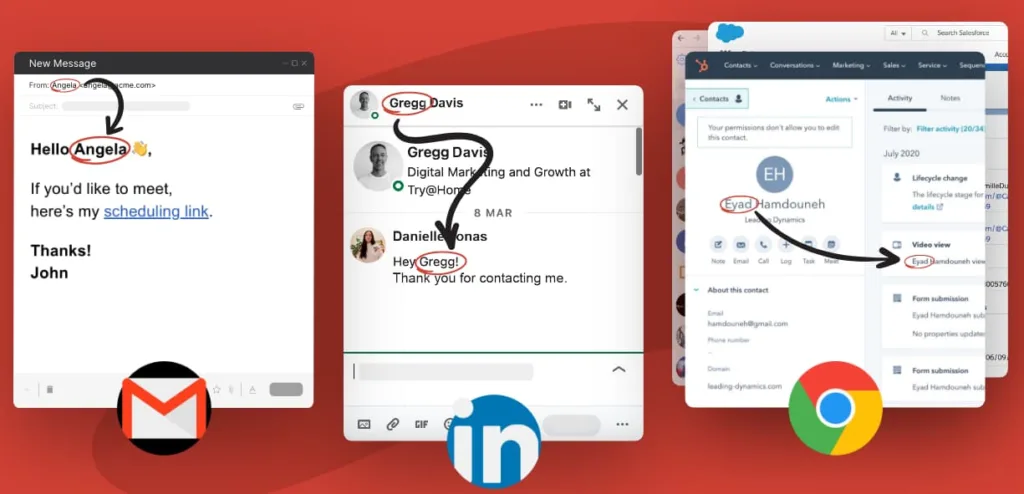
They’re constantly adding more command packs every month to enable awesome dynamic commands. For example, they recently added a command pack for OpenAI to generate responses based on a prompt defined in your snippet.
4. Collaboration
Text Blaze has a TON of collaboration features which makes it great to use if you’re working with a team.
For starters, you can share your text snippets with your team so nobody has to start from scratch. If there is a particular text snippet that’s very useful, you can share with other team members to save overall team’s time.
Secondly, you can use snippet usage statistics on an organizational level. This is pretty cool but you can essentially know which are your top snippets in a given time period, how many times snippets were used and how much time did it save. Time savings are calculated using average typing speed of 37WPM but you can change that based your typing speed.
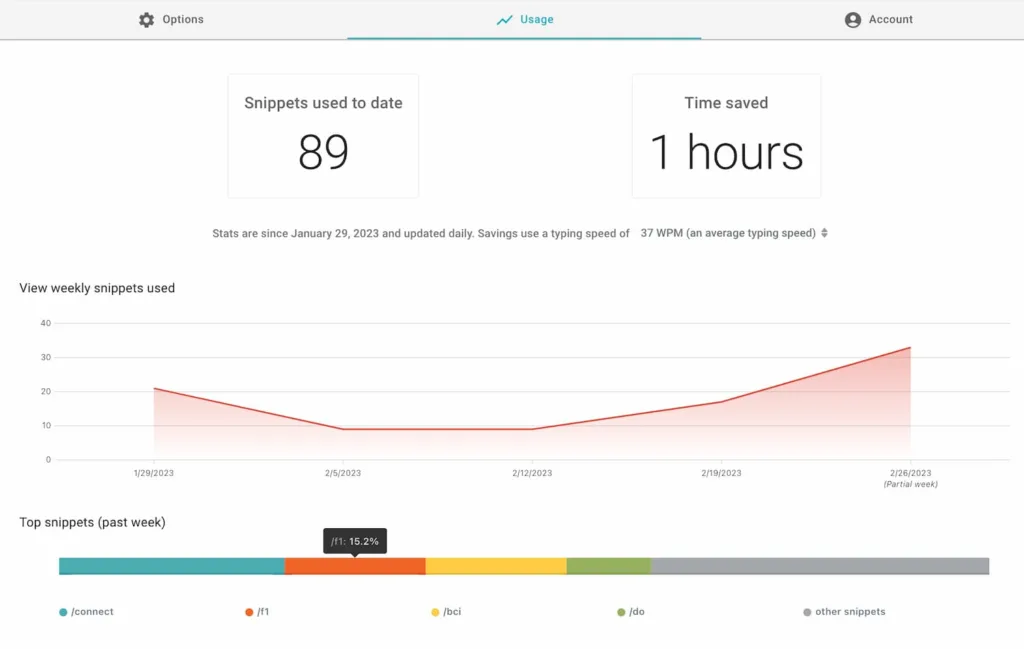
There are other teams features like:
- Full history of snippet changes (including last editor notifications)
- Shared folders for teams
- Organization-wide access controls
So if you find it useful for yourself, it’s quite easy to implement it with your team.
Text Blaze Pros
Here is what I liked about Text Blaze:
1. Saves a LOT of time
First and foremost, Text Blaze has saved me a tremendous amount of time. By creating custom text snippets that I can insert with just a few keystrokes, I’ve been able to eliminate a lot of repetitive typing like adding my email signature, calendar scheduling link or sending a quick followup to somebody.
It also reduces risk of errors and typos.
2. Helps with personalization at scale
With advanced customizations like dynamic commands, I’m able to eliminate a lot of other aspects in my workflow too. For example, with Text Blaze’s LinkedIn and Gmail command packs, you can automatically replaces parameters like first name, LinkedIn bio and email when reaching out to candidates.
The forms feature allows me to personalize my text snippets at scale. By just adding a few inputs in a form, I can create a highly personalized message for my prospects. For example, I use the forms feature quite extensively to send personalized guest blog pitches to websites and it takes me <30 seconds to create a high personalized pitch.
This has been especially useful for me when it comes to coordinating meeting times with remote colleagues, hiring candidates for my marketing team or creating CopyAI or ChatGPT prompts to generate great marketing copy.
3. It’s affordable
Text Blaze costs only $3/month. That’s as affordable as it can get. I like the fact that Text Blaze’s team decided to keep this app accessible for everyone across the world and not target only who can afford to pay it.
Plus you get the added benefit of letting go a bunch of automation tools (like your tool for automating LinkedIn messages or email followups) and reduce your subscription costs.
4. It’s easy & fast
Text Blaze is super fast. It takes <1 second for it to input your snippet after adding the command which helps me be quick in my work. I really like the method of adding a snippet by using a “/” and then your command. From the perspective the UI is very easy to use.
Text Blaze Cons
From a learning curve and compatibility issues to a small library of templates and the challenge of remembering shortcuts, it is important to be aware of the challenges that come with using Text Blaze.
Here are some of the biggest cons of Text Blaze.
1. Can be a little intimidating/advanced for the average user
I think Text Blaze dashboard can be a little intimidating for the average user. Personally, I was a little intimidated myself at first because I saw a lot of technical jargon and coding scripts after opening Text Blaze. However, the good thing is that Text Blaze does offer helpful tutorials and guides, as well as a user community where you can ask for assistance. I found their YouTube channel the most useful to understand Text Blaze.
While Text Blaze is powerful, it does have a learning curve. But once you understand the core concept (by watching 1-2 YouTube tutorial videos), you’ll realise that it’s actually quite easy to use.
2. Compatibility issues
For Mac users, Text Blaze is only available as a Chrome extension, while for Windows users, it is available as both a desktop app and a Chrome extension. This can be a limitation for Mac users who prefer to work outside of the browser.
Additionally, Text Blaze does not offer a mobile app, which can be a challenge for users who frequently work on-the-go. There are a couple of requests in their community forums and a Text Blaze for Android app is currently under consideration.
3. Small library of command templates
One area where Text Blaze could improve is in its library of pre-built templates for various use-cases.
When I wanted to try out all the advanced features in Text Blaze, I didn’t know where to begin as they were a little technical. I expected that they’d have a selection of templates to understand those commands, but that library of templates was relatively small.
It didn’t cover a lot of my use-cases. This meant that I had to create my own custom templates or macros using trial and error, which can be time-consuming.
4. No unlimited commands for a flat price
This one is a bit of nit-picking from my side. Text Blaze’s Pro plan offers upto 1000 commands for a flat price of $3/month. I would’ve liked if they offered unlimited commands for a flat price so I don’t have to worry about any price shocks or scalability for the future.
HOWEVER…
I can promise you that the 1000 commands limit is very generous. It’s very hard to exhaust your limit of 1000 commands. I’ve been using Text Blaze for a couple of months and my total commands are close to 50 (I already feel it’s a lot).
So I wouldn’t worry too much about this Text Blaze con! Just in case you do exhaust your 1000 commands limit, it costs $7/month to increase your limit to 4000 commands. 🙂
Text Blaze Reviews
When it comes to productivity tools, hearing from real users can be incredibly helpful. Here’s what other Text Blaze users have to say about it.
First up, we have Heidi. She describes Text Blaze extension as a “great little tool” that helps speed up repetitive writing tasks. As someone who has likely experienced the frustration of typing the same phrases over and over again, Heidi’s endorsement speaks volumes.
Next, we have Kapil, who highly recommends Text Blaze to sales and customer support professionals. He notes that it makes repetitive tasks easy, freeing up time for sales reps to focus on more important work. As someone who has likely dealt with the tedium of repetitive tasks, Kapil’s endorsement is worth its weight in gold.
Finally, we have Wil, who praises Text Blaze for making it easier to share information with customers. As someone who likely communicates with customers on a regular basis, Wil’s endorsement speaks to the versatility and usefulness of Text Blaze.
Steve Miller also reached out to me confirming that “TextBlaze is the slickest time-saving tool I have seen in a long time. Your exhaustive TextBlaze review confirmed my analysis.”
Overall, these three users’ experiences with Text Blaze highlight its ability to streamline repetitive tasks and increase productivity. If you’re looking to improve your workflow and make your work life a little easier, Text Blaze might be just the tool you need. Give it a try and see how it can benefit you!
Text Blaze Pricing
Text Blaze is super afforable and offers two paid plans – Pro and Business.
The Pro plan costs $2.99 per month when billed annually and includes up to 1,000 snippets and up to 25,000 characters in a snippet. This is a good option for individuals who don’t require advanced collaboration features. I have a Text Blaze Pro license.
The Business plan costs $6.99 per user per month when billed annually and includes up to 4,000 snippets and up to 50,000 characters in a snippet. This is a good option for teams.
In addition to increased capacity over Pro, the Business plan also offers a range of team collaboration features such as organizational usage statistics of snippets, last editor notifications, access controls, team folders, and unlimited snippet sharing.
*LIMITED TIME DEAL: Try Pro features FREE for 1 month and continue for $2.99/month. Or downgrade to the free plan. Win-win.
Who Is Text Blaze For?
I’d argue that Text Blaze is for all digital workers. Whether you’re a developer, marketer, in support or sales, you’re dealing with some amount of repetitive typing in your work every day.
Here are some use cases:
- Freelancers who want to streamline their workflow and save time on typing the same messages to different clients.
- Marketers who need to send out numerous emails, messages, and social media updates regularly and want to simplify their communication tasks.
- Support staff who need to respond to customer inquiries and support requests quickly and want to save time on typing while ensuring consistent and accurate communication.
- Project managers who want to automate certain repetitive communication tasks, such as sending out meeting reminders or follow-up emails.
- Teachers who want to simplify their communication tasks, save time, and ensure that their messages are professional and consistent.
- Sales reps who need to send out sales proposals, follow-up emails, and outreach messages regularly and want to increase their productivity and efficiency by automating their typing tasks.
- HR professionals who need to send out job offers, rejection emails, and interview reminders to multiple candidates and want to ensure that their messages are personalized, error-free, and professional.
- Web developers who frequently use code snippets or templates for their projects and want to automate their typing tasks to save time and reduce errors.
Basically, Text Blaze will benefit anyone who needs to automate their typing tasks, save time, and increase their productivity and efficiency in a variety of contexts.
Related Reading: Hello Bonsai Review
Is Text Blaze Worth Buying?
Since I’ve started using Text Blaze, I’ve been able to save hours of my time that I can now dedicate to more important tasks. Not only that, but Text Blaze has also allowed me to save $$ by eliminating the need for multiple automation tool subscriptions.
The features are impressive, and I appreciate the simplicity and speed of Text Blaze. It is incredibly user-friendly and customizable, making it a tool that anyone can use. The community behind Text Blaze is active, and I have found great value in the discussions and tips shared by fellow users.
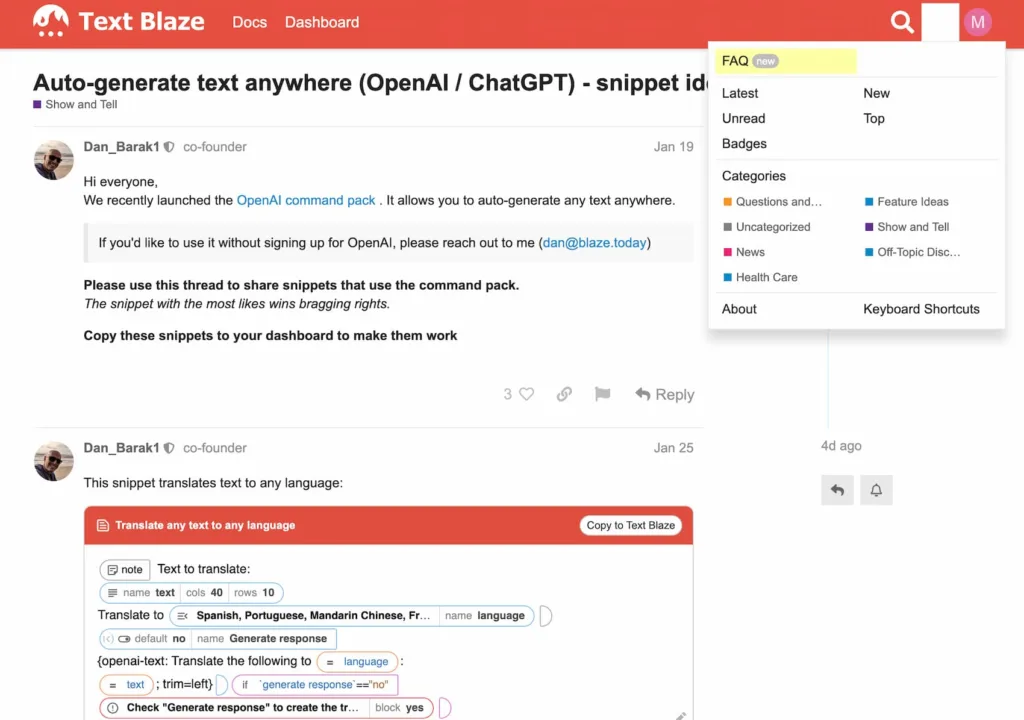
Most importantly, Text Blaze is affordable, making it accessible to a wide range of users. Its value proposition is unbeatable, and it’s no wonder that it has become a must-buy for me.
Overall, I would highly recommend Text Blaze to anyone looking to improve their productivity, streamline their communication efforts, and reduce their workload.